Navigating through extensive PDF documents often feels like searching for a needle in a haystack. It’s frustrating that the default search function often fails to deliver accurate or complete results, especially when dealing with PDF files.
However, there’s a solution that promises to revolutionize how we interact with PDFs: Optical Character Recognition (OCR). With OCR, we can elevate the accuracy of our searches, unlocking new ways to interact with PDFs. In this article, we’ll delve into the ins and outs of OCR-powered searches, providing you with step-by-step instructions to effectively hunt down specific words or phrases in your PDFs. Let’s strive to streamline digital document exploration and maximize productivity!
Exploring Efficient PDF Search Methods: Ctrl+F vs. OCR
The old-fashioned method involves using the Ctrl+F (or Command+F on Mac) keyboard shortcut, which opens a search bar at the top of the page. Once activated, users can type in their desired search terms of phrases, and the viewer will highlight instances of it within the document.
While Ctrl+F offers a basic level of search functionality, its drawback lies in its reliance on text recognition alone, which often leads to inaccuracies. When dealing with PDF files or scanned documents containing text, advanced search is often needed, which the Ctrl+F function cannot perform. This limitation underscores the need for a more robust solution to enhance the accuracy of advanced search.
How to Search a Word in a PDF File? Step-by-step Instructions
Transitioning from the limitations of traditional Ctrl+F searches to the realm of enhanced search term precision, let’s explore how OCR-enabled PDF editors revolutionize the way we search within documents. One powerful tool is KDAN PDF Reader, which seamlessly integrates OCR technology to deliver accurate and efficient search results. Here’s how you can leverage this advanced PDF search tool to improve your PDF searching experience.
How to Search a Word in a PDF?
If you’re looking for a word in your PDF files, you can simply search it in KDAN PDF Reader. With OCR technology, the result is more accurate and easier to search for.
- Click the “Magnifying Glass” (Search Button) icon in the bottom-left toolbar.
- Type the keyword in the search window at the top. The result will appear automatically.
- When you click on the result, it will jump to the yellow highlighted section of the referring text.
# G2 2024 Best Office Software Award ⭐️Download for Free! KDAN PDF Reader - Mac.Windows
How to Extract a Word in a PDF with OCR
If you’d like to extract text from the PDF file or image, try to leverage OCR features to do the job for a faster, easier workflow.
- Open your file with KDAN PDF Reader and click “OCR” on the top of the toolbar.
- Select the range and the format of the output.
- The result will be displayed on the left
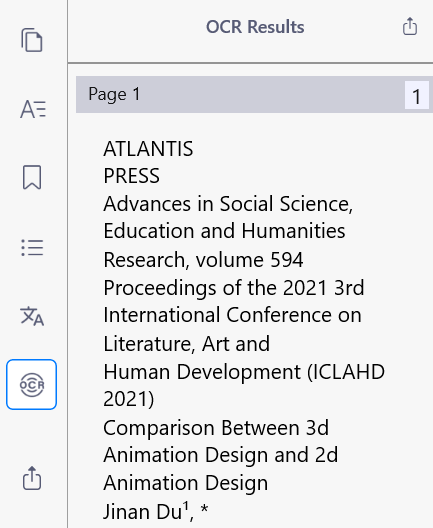
If you want to edit or copy the text, you can edit it directly on the left bar. After you’re finished editing, you can save it and export as a PDF or TXT file type . Furthermore, the extracted text can be copied and pasted into KDAN Doc, so that the following editing can be done there.
KDAN Doc
- Create professional documents
- Compatible with all formats
- Collaborate and Share Comments
Manage All Your Documents Efficiently
Try for FreeUnlocking PDF Search: Meeting Diverse User Scenarios
As we delve deeper into the realm of PDF searching, it becomes evident that the need for accurate and efficient searches extends far beyond simple text retrieval. Understanding the diverse user scenarios where efficient PDF searches are indispensable not only underscores the necessity of mastering this skill but also sheds light on the pivotal role it plays across various industries and disciplines. Let’s explore two key user scenarios that underscore the importance of precise PDF searches in both academic and professional realms.
Research and Study
The quest for knowledge often involves sifting through extensive documents, textbooks, and scholarly papers. Locating specific details or references amidst these expansive texts can be a complicated task, consuming valuable time and effort.
Additionally, when it comes to editing or proofreading a document, pinpointing errors or inconsistencies scattered throughout the text requires extra attention to detail. Mastering PDF search functionality becomes indispensable in these scenarios, empowering individuals to quickly locate relevant information, citations, or passages within large documents. Moreover, the ability to seamlessly edit and proofread PDFs enhances efficiency and accuracy in academic pursuits, facilitating smoother collaboration and document preparation processes.
Legal and Administrative Work
In the realms of law and administration, precision and accuracy are paramount. Legal professionals and administrators often deal with intricate documents full of references, clauses, and regulations. Cross-referencing information across various sections or documents is a routine task, essential for ensuring consistency and completeness.
Furthermore, auditing financial records or compliance documents requires meticulous scrutiny, with every detail thoroughly examined. Leveraging the power of PDF searches equipped with OCR technology streamlines these processes, enabling swift cross-referencing, comprehensive auditing, and thorough compliance checking. By facilitating quick access to specific clauses, terms, or data points, OCR-enabled PDF searches enhance efficiency and precision in legal and administrative workflows, ultimately bolstering organizational effectiveness and compliance adherence.
Conclusion
Mastering the art of searching within PDFs is not merely about convenience; it’s about unlocking efficiency, accuracy, and productivity. Whether you’re a student, researcher, legal professional, or administrator, the ability to swiftly locate and retrieve specific information within documents is indispensable in today’s fast-paced digital landscape. With OCR-enabled PDF search capabilities, individuals can streamline their workflows, enhance collaboration, and elevate the quality of their work.
As we’ve explored the benefits of PDF searches, I encourage you to take advantage of this powerful tool in your daily tasks. Whether you’re studying for an exam, reviewing legal documents, or conducting compliance checks, incorporating OCR-enabled PDF searches into your workflow can revolutionize the way you interact with digital documents. Embrace this technology and experience firsthand the efficiency and precision it brings to your professional and academic endeavors.
(The featured image is made by Susanna Marsiglia on Unsplash.)

