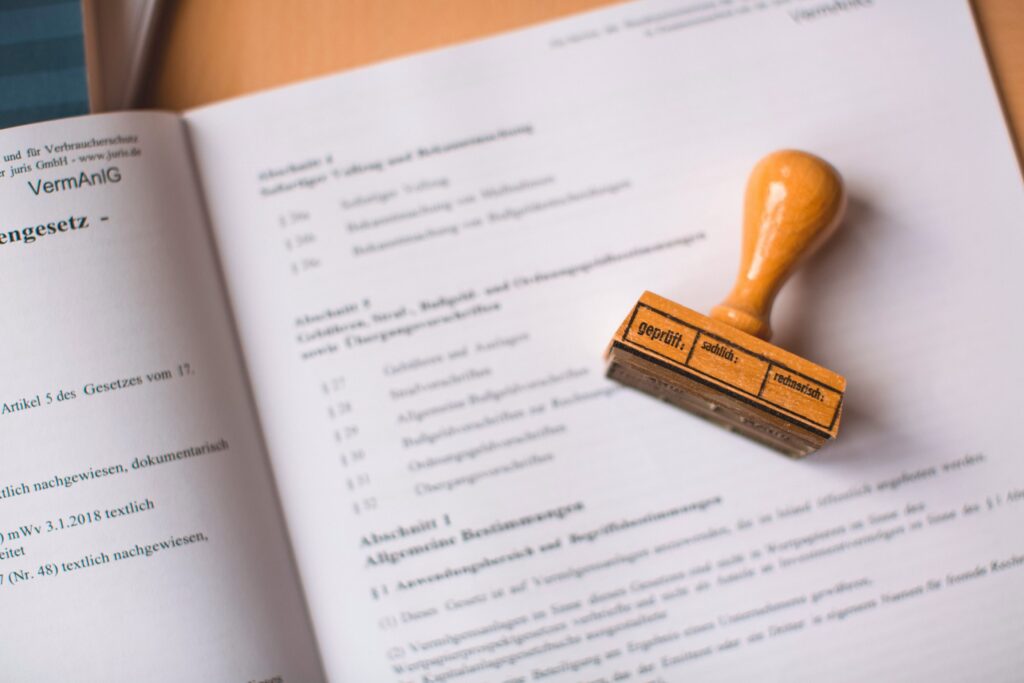Our lives are closely connected with digital documents. However, with this surge comes an underlying need for safeguarding these digital assets — Watermark! It fortifies the integrity, authenticity, and confidentiality of PDF documents in the form of subtle symbols or embedded text. Beyond their mere presence, these imprints also play a multifaceted role, serving as beacons of branding. Their importance spans across realms, ensuring not just protection but also amplification of one’s identity and trustworthiness in the digital sphere. Read ahead to discover their array of benefits and discover more about it!
What is Watermark? Where to Use Watermark?
A watermark, often a translucent logo, text, or symbol, is embedded into digital documents like PDFs. Its usage isn’t limited to just confidential contracts or sensitive reports; it extends across various scenarios. From protecting intellectual property in creative portfolios to branding business documents, ensuring authenticity in certificates, or even safeguarding sensitive legal paperwork—watermarks serve as versatile shields, enhancing document security and identity. Here are 2 most commonly used scenarios:
Business
In the realm of business documents, watermarks play a pivotal role in reinforcing brand identity. Whether it’s imprinting a company logo as a mark of authenticity on invoices, proposals, or financial reports, these watermarks solidify the credibility of the documents. They act as a visible stamp of professionalism, safeguarding against unauthorized alterations and ensuring that the recipient recognizes the source with certainty.
Govermental
In governmental documents, watermarks serve as a hallmark of legitimacy and security. For instance, in passports, visas, or official certificates, intricate watermarks are integrated to prevent counterfeiting and unauthorized replication. These watermarks often contain complex designs or patterns visible under certain lighting conditions, making them difficult to replicate and enhancing the document’s authenticity, deterring fraudulent activities.
The statistics from the Consumer Sentinel Network paint a stark reality: about 20% of Americans fell victim to identity fraud. However, what’s equally concerning is the underreporting, with over 1 in 10 identity theft victims choosing not to file police reports. These staggering numbers underline the critical importance of safeguarding personal information. Adding watermark to PDF stands as a proactive step in protecting sensitive data, reinforcing the need for heightened cybersecurity measures to prevent unauthorized access and misuse of confidential information.
How to Add Watermark to a PDF? Step-by-step Instructions
Whether you’re equipped with a PDF editor or on the lookout for online watermark tools, adding watermarks to your PDFs is never a difficult task. For those wielding PDF editors like Kdan PDF Reader, we’ll walk you through the step-by-step process to effortlessly embed watermarks into your documents. Alternatively, if you’re yet to dive into the world of PDF editors, fret not—online PDF editors enable you to seamlessly secure your documents with watermarks. Let’s explore ways to cater to your specific needs and preferences.
Adding Watermark with PDF Editor
Kdan PDF Reader stands out as an all-encompassing tool designed for streamlined PDF editing, making watermarking a hassle-free endeavor. Here’s a straightforward guide on incorporating a watermark through our PDF editor:
- Open your PDF document and click the “Security” option in the top menu bar.
- Select the “Watermark” tool from the toolbar.
- Select “Add Watermark” from the dropdown menu.
- Choose the “Text” mode for text-based watermarks, entering your desired content into the designated text box.
- Customize the watermark’s text color, opacity, position, and select specific page ranges for its placement.
- Click “Done” to generate a new copy on your PDF file.
Bonus: Add Image to PDF as Watermark
We offer two distinct watermarking options: text and image watermarks. As you might notice, there is another selection option in Step 4. You can simply switch between 2 methods, depending on your preference. Here is a quick guide:
- Open your PDF document and click the “Security” option in the top menu bar.
- Select the “Watermark” tool from the toolbar.
- Choose “Add Watermark” from the dropdown menu.
- Select the “File” in edit option, and upload your desired image file.
- Adjust the image’s size, position, and opacity to your preferences.
- Add the image watermark, and save your PDF file.
Adding Watermark Online
There are plenty of online PDF editors that offer seamless methods for watermarking documents as well. When utilizing these online PDF tools, follow these steps to incorporate watermarks effortlessly:
- Upload your PDF file onto the platform of your chosen online tool.
- Choose “Watermark” within the features.
- Select the watermarking option (text or image), and proceed according to the platform’s provided guidelines.
- Customize the watermark, adjusting elements such as text, image, position, or transparency.
- Download the modified file directly to your device or preferred cloud storage for immediate use.
Note: While online PDF editors offer convenience, it’s crucial to prioritize security when uploading sensitive documents. Choose reputable platforms that ensure data encryption and secure processing. For highly confidential files, exploring offline or desktop-based solutions may provide an added layer of assurance in document protection.
How to Remove Watermarks from PDF?
Removing watermarks from documents can be a challenging task, since it’s a crucial element in preserving confidentiality. In some cases, you may explore the possibility of watermark removal by checking for a distinct watermark layer within the document. Still, it’s essential for users to carefully weigh the necessity of removing watermarks against the confidentiality of their content. The use of online editing tools may be a viable option if the need arises. However, caution is paramount. Users must prioritize security and privacy, thoroughly vetting the credibility and security measures of any online tool before proceeding.
3 Watermark Tool Recommendations
Looking for reliable PDF editors with top-notch watermarking capabilities? Here are 3 trusted options renowned for their robust features, seamless putting watermark on PDF files. From industry leaders to user-friendly platforms, explore these recommended PDF editors tailored to meet your document watermarking needs.
Kdan PDF Reader
A user-friendly platform providing efficiency and convenience, delivering seamless watermarking options without compromising essential features. Kdan PDF Reader offers 2 types of watermarks, allowing users to easily imprint text or image watermarks onto their documents. This editor ensures a hassle-free experience, enabling individuals to customize watermark positions. It also provides cloud storage service, where you can save your original file and . Whether for personal or professional use, Kdan PDF Reader offers an accessible and comprehensive platform for adding your watermark to PDF files.
Kdan PDF Reader
- Empower your mobile workforce
- Edit, convert, and read PDF documents
- Available on iOS, Android, Mac, and Windows
Enhance your productivity now!
Start NowAdobe Acrobat Pro DC
Renowned as an industry-leading PDF editor, Adobe Acrobat Pro DC stands tall with its comprehensive suite of features tailored for diverse document management needs. Among its standout functionalities are its robust text and image watermarking capabilities, setting the standard for precise and versatile watermarking within PDF documents. What sets Adobe Acrobat Pro DC apart is its extensive customization options, allowing users to not only insert watermarks effortlessly but also fine-tune details like position, opacity, and content with unparalleled precision. Trusted by professionals across various industries, Adobe Acrobat Pro DC remains a pinnacle choice for those seeking unparalleled watermarking functionalities without compromising on customization or reliability.
Nitro Pro
Much like Adobe Acrobat Pro DC, Nitro Pro has earned its reputation as a go-to PDF editor, offering a robust set of features designed to streamline document handling. Recognized for its efficiency and functionality, Nitro Pro serves as a compelling alternative to Adobe Acrobat Pro DC, particularly for users seeking swift watermarking capabilities and comprehensive customization options. With its adept handling of text and image watermarks, Nitro Pro ensures seamless incorporation into PDF documents, enabling users to personalize their files with ease. Its customizable settings for document security, coupled with its efficiency, make Nitro Pro a notable choice.
Conclusion
Whether you choose the convenience of a robust PDF editor like Kdan PDF Reader and or opt for the accessibility of online tools, the process is within your grasp. Consider going a step further by crafting a unique logo or design to truly make your watermark stand out. For those seeking a distinctive touch, collaborating with designers can yield custom watermarks that not only safeguards your documents but also reflects your individuality in the vast digital landscape. Seize the opportunity to make your mark – it’s a small effort with significant returns.
(The featured image is made by Markus Spiske on Unsplash)